the FUEL TANK
the FUEL TANK : week six to eight
purpose :
to use a combination of metal forming skills learned in previous exercises to form one third of a fuel tank of choice.
application :
this exercise will teach us to work together to create the skin of a full object by dividing up the work of forming. It also teaches us some methods in which large object skins are formed with multiple sheets of metal.
tools :
● 3D modeling software (Grasshopper on Rhino) ● Autodesk Slicer ● Illustrator ● Laser Cutter ● Plywood 3mm ● Masking Tape (lots) ● Patience (lots) ● A3 Paper ● Markers ● Scissors ● Sheet Metal ● Metal Roller ● Sand Bag ● Nylon Mallet ● Round & Curved Dolly ● English Wheel ● Shrinker/Stretcher ● Tin Snips/Throatless Shear ● Multidisciplinary Team of 10 ●
steps :
For the Form Design/Plan:
1. As a group of 10 multidisciplinary students we chose the Custom Tank for CB550 by Andrew Wallace2. The next step was to get the fuel tank modelled on a 3D platform. We used Grasshopper for Rhino as the model was already provided on this software.
3. Once the model is developed it is then exported as an .stl file to be read on Autodesk Slicer.
4. Open Slicer and import the .stl file
5. Click on the pencil icon on the top left hand side of the tool bar.
6. Select mm as the units.
7. Select your cutting material size (length, width and thickness) and click Done
7. After clicking done, it should take you back to your 3D model with the tool bar on the left.
8. About midway down the toolbar on the left there is a dropdown menu under Construction Technique.
9. We selected Interlocked Slices but there are others to choose from like stacked. Your choice will depend on how much material you intend to use and how much strength you need the model to have.
10. Continuing down the tool bar is Slice Distribution. This will change how many slices you get on both the y and x axis. The less slices you have the more vague the form is but it also means less material is used.
11. The Slice Direction will change where on the model the x and y axis is taken from. This can be advantageous as you can move it to show parts of the model which are more intricate.
12. The button Get Plans will show you each sheet which will need to be cut by the laser cutter to achieve the full model. To save material you can go back and alter the number of slices per axis in the Slice Distribution section. Once you are happy with the slices, save the plans as a .pdf
13. Open Adobe Illustrator and import the .pdf file
14. Change the cut lines to RGB red and the thickness to 0.001mm
15. Save the file as an .ai file
16. Save the file onto the desktop connected to the laser cutter
17. Open the relevant laser cutting software
18. Open the .ai file and print to the laser printer (this should be auto selected)
19. The file should load onto the laser cutting software
20. Go through and enter the details for the material you are cutting on then ask a staff member to check the settings are appropriate
21. Ensure the extractor is turned on for the room and the laser cutter you are using
22. Place your material on the cutting bed and push it towards the top left hand corner of the bed
23. Check that the autofocus is working (or ask a staff member to check the machine before you close the lid)
24. Once lid is closed and all settings and machine is checked by staff, press play on the cutting software
25. Repeat this process with all the slicer pages
steps :
For the Pattern:
1. Gather all the pieces that have been laser cut and assemble according to the x and y numbers on each slice2. Using masking tape, cover the entire model (in long strips) to form a transparent 'skin'
3. As a group, decide where you want to split the tank into thirds. Our group chose to split the sides of the tank into 2 and leave the top of the tank as one piece as below
5. Cut the paper skin along the division lines which should be visible from the masking tape underneath
6. Once you have your third of the paper pattern, make cuts from the edge of the paper inwards to make the paper pattern lay flat again
7. Place the paper pattern onto a sheet of metal and mark the outline of the paper
8. Using the throatless shear and guillotine to trim as much of the metal off as you can to get as close to the marked outline as you can
9. Once your metal is trimmed to the outline, mark out on the inside of the sheet where you need to shrink or stretch the material. To help i lined my sheet metal up with both the model and the paper pattern to see where the most prominent curves had to be formed.
10. I then put the sheet through the metal roller to get the long curve of the tank
11. The next step was where 'patience (lots)' was required. This step included lots of back and forth with the sand bag, dolly and hammer and then the English Wheel to smooth out the curve. As this was a very freeform method of forming, I constantly checked back with the model to make sure that it was still on track.
13. The only major issue I ran into was that the top of my piece was stretched too far resulting in a 2cm gap between the metal skin and the model. I tried to shrink it back with hammering into a curved female form but this did not appear to make a difference. I then tested it out on the shrinker/stretcher and crimped the top of the piece.
14. I then tried to work out the shrink marks on the English Wheel then fit the metal skin to the model and it was a good fit.














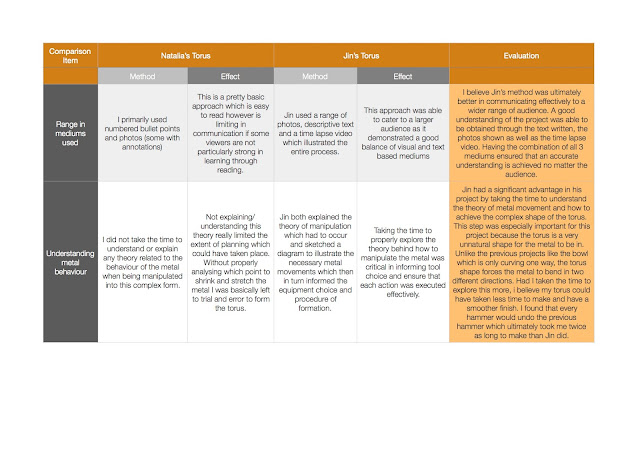
Comments
Post a Comment